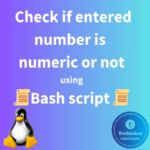The “top” command in Linux provides a real-time, dynamic view of the system’s performance, including information about CPU usage, memory usage, processes, and more.

Here’s a breakdown of the main sections in the “top” command output:
1. Header Information:
– The first few lines display general information about the system, including the current time, how long the system has been running, the number of users, and system load averages.
– The load averages represent the system’s average utilization over the last 1, 5, and 15 minutes.
2. Tasks:
– Tasks: Total number of tasks (processes) running, including running, sleeping, stopped, and zombie processes.
– CPU(s): Information about CPU usage.
– us (user): Time spent running non-kernel code.
– sy (system): Time spent running kernel code.
– ni (nice): Time spent running low-priority (nice) user processes.
– id (idle): Time the CPU is idle.
– wa (waiting): Time spent waiting for I/O.
– hi (hardware IRQ): Time spent servicing hardware interrupts.
– si (software IRQ): Time spent servicing software interrupts.
– Mem: Information about memory usage.
– total: Total physical RAM.
– used: Used RAM.
– free: Free RAM.
– shared: Memory used (mostly) by tmpfs.
– buff/cache: Memory used by the kernel for buffering and caching.
– Swap: Information about swap space.
– total: Total swap space.
– used: Used swap space.
– free: Free swap space.
3. Processes:
– Information about individual processes.
– PID: Process ID.
– USER: Owner of the process.
– PR: Priority of the process.
– NI: Nice value (priority adjustment).
– VIRT: Virtual memory used by the process.
– RES: Resident memory used by the process.
– SHR: Shared memory used by the process.
– S (%CPU): Process status and CPU usage.
– MEM (%RAM): Memory usage as a percentage of total RAM.
– TIME+: Total CPU time used by the process.
– COMMAND: Command and arguments used to start the process.
4. Command-Line Options:
– Information about the “top” command and any applied filters or settings.
5. Interactive Commands:
– Below the main output, “top” provides a list of interactive commands that you can use to manipulate the display, sort processes, and change settings.
To exit “top”, press the “q” key.
The “top” command updates its display in real-time, making it a useful tool for monitoring system performance and identifying resource-intensive processes. The information provided can help you understand how your system resources are being utilized and troubleshoot performance-issues.
In the “top” command output, the “S” column represents the process status. Here are the most common process status codes and their meanings:
R (Running): The process is running and is currently using the CPU.
S (Sleeping): The process is sleeping. It is waiting for an event to occur or for a signal to wake it up.
D (Uninterruptible Sleep): The process is in an uninterruptible sleep state, usually waiting for I/O (input/output) operations to complete. Processes in this state cannot be interrupted by signals.
Z (Zombie): The process has terminated but has not yet been removed from the process table. This state occurs when a child process has finished, and its parent process hasn’t yet acknowledged its termination.
T (Stopped): The process has been stopped (paused), either by a job control signal or because it is being traced.
t (Tracing Stop): The process has stopped as a result of being traced.
W (Paging): The process is swapping in or out of memory (paging).
X (Dead): The process has terminated but hasn’t been removed from the process table. This status is similar to “Z” but is less common.
< (High Priority): The process has high priority.
N (Low Priority): The process has low priority.
L (Memory Lock): The process is locked in memory.
These status codes provide information about the current state of each process, helping you understand what each process is doing. Keep in mind that the interpretation of these statuses might vary slightly between different versions of “top” or between different UNIX-like operating systems.
Click here!!! to learn more about renice using top command.
How do you feel about this post? Drop your comments below..