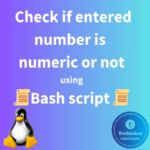Here are the simple steps to create a bash script that checks if a file is readable and writable.
Create a new file as mentioned below.
vi check_permissions.sh
Copy and paste below script that checks if a file is readable and writable.
#!/bin/bash # Check if the number of arguments is correct if [ "$#" -ne 1 ]; then echo "Usage: $0 <file>" exit 1 fi # Get the file path from the command line argument file_path=$1 # Check if the file exists if [ ! -e "$file_path" ]; then echo "Error: File $file_path does not exist." exit 2 fi # Check if the file is readable if [ -r "$file_path" ]; then echo "File $file_path is readable." else echo "File $file_path is not readable." fi # Check if the file is writable if [ -w "$file_path" ]; then echo "File $file_path is writable." else echo "File $file_path is not writable." fi

Explanation:
1. Shebang (“#!/bin/bash”):
– This line at the beginning of the script specifies the interpreter to be used (Bash, in this case).
2. Command Line Argument Check:
if [ “$#” -ne 1 ]; then:
This line initiates an if statement.
“$#” represents the number of command-line arguments passed to the script, and -ne is the “not equal” comparison operator.
So, the condition checks whether the number of command-line arguments is not equal to 1.
echo “Usage: $0 <file>”:
If the condition in the if statement is true (i.e., the number of arguments is not 1), this line is executed.
It prints a message to the standard output (console) indicating the correct usage of the script.
$0 represents the name of the script itself.
exit 1:
This line is executed if the condition in the if statement is true.
It exits the script with a status code of 1. Conventionally, a non-zero exit status indicates an error.
fi:
This marks the end of the if statement.
3. File Path Assignment:
– The script assigns the file path from the command line argument to the variable “file_path”.
4. File Existence Check:
– It checks if the file exists. If not, it prints an error message and exits with status 2.
5. Readability Check (“-r”):
– The script checks if the file is readable using the “-r” test operator. If readable, it prints a message; otherwise, it prints a different message.
6. Writability Check (“-w”):
– Similarly, the script checks if the file is writable using the “-w” test operator. If writable, it prints a message; otherwise, it prints a different message.
Save this script to a file (e.g., “check_permissions.sh”), make it executable (“chmod +x check_permissions.sh”), and then run it by providing a file as an argument (e.g., “./check_permissions.sh myfile.txt”). The script will then output whether the file is readable and writable or not.

How do you feel about this post? Drop your comments below..