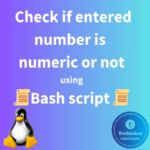Syntax of for loop:
for ((initialization; condition; update)); do # Commands to be executed in each iteration done
Here is the simple bash script that uses a “for” loops to print numbers from 1 to 10 along with Real-Time application use cases:
# Bash script that uses a “for” loop to print numbers from 1 to 10
#!/bin/bash echo "Printing numbers from 1 to 10:" # For loop to iterate from 1 to 10 for ((i=1; i<=10; i++)); do echo "$i" done
Now, let’s break down the specific components in the script:
((i=1; i<=10; i++)):
This is the initialization, condition, and update section of the loop.
i=1 initializes the loop counter i to the value 1.
i<=10 is the loop condition. The loop will continue as long as i is less than or equal to 10.
i++ is the update statement. It increments the value of i by 1 after each iteration.
do:
Marks the beginning of the loop body. The commands inside the loop will be executed in each iteration.
echo “$i”:
Prints the current value of i in each iteration of the loop.
done:
Marks the end of the loop.
The entire loop can be read as follows: “For each value of i from 1 to 10 (inclusive), print the value of i.”

Real-time application use cases:
1. Generating a sequence of file names
- Generating a sequence of file names and creating empty files with those names.
#!/bin/bash for ((i=1; i<=10; i++)); do touch "file_$i.txt" done echo "Created 10 files: file_1.txt, file_2.txt, ..., file_10.txt"

2. Running a command for each iteration
- Running a command for each iteration of the loop (represented by “Processing item $i” in the example).
#!/bin/bash for ((i=1; i<=10; i++)); do echo "Processing item $i" # Add your real-time application command here done
3. Creating directories based on the loop variable
- Creating directories based on the loop variable.
#!/bin/bash for ((i=1; i<=10; i++)); do mkdir "directory_$i" done echo "Created 10 directories: directory_1, directory_2, ..., directory_10"

4. System Resource Monitoring
- Checks CPU usage for 10 iterations.
#!/bin/bash
echo "Checking CPU usage for 10 iterations:"
for i in {1..10}; do
echo "Iteration $i - CPU Usage: $(top -bn1 | awk '/%Cpu/{print $2}')%"
sleep 1
done
Now, let’s break down the specific components in the script:
for i in {1..10}; do:
- This line initiates a for loop in Bash. It uses the range expression {1..10}, which generates a sequence of values from 1 to 10 (inclusive).
- In each iteration of the loop, the variable i takes on a different value from the specified range.
echo “Iteration $i – CPU Usage: $(top -bn1 | awk ‘/%Cpu/{print $2}’)%”:
- The echo statement prints a message to the standard output.
- The message includes the current iteration number ($i), the text “CPU Usage:”, and the result of a command substitution.
- Starts top in Batch mode, which could be useful for sending output from top to other programs or to a file. In this mode, top will not accept input and runs until the iterations limit you’ve set with the `-n’ command-line option or until killed.
- “awk” script enclosed in single quotes. It specifies a pattern-action pair.
- / %Cpu/ is a regular expression pattern that looks for lines containing the string “%Cpu”.
- {print $2} is the action associated with the pattern. It instructs awk to print the second field of the matched line.

5. Database Operations
- Simulates inserting 10 records into a database.
#!/bin/bash
echo "Inserting 10 records into a database using a for loop:"
for i in {1..10}; do
# Assuming a database insert command, replace with actual command
echo "INSERT INTO table_name (column1, column2) VALUES ('$i', 'data_$i');"
done
6. Network Testing
- Pings a server 10 times.
#!/bin/bash
echo "Pinging a server 10 times using a for loop:"
server="example.com"
for i in {1..10}; do
ping -c 1 $server
done
7. Running Commands on Remote Servers
- Executes a command on a remote server 10 times.
#!/bin/bash
echo "Executing a command on a remote server 10 times:"
remote_server="user@remote_server"
command_to_run="echo 'Hello, World!'"
for i in {1..10}; do
ssh $remote_server "$command_to_run"
done
echo "Script execution completed."
Each use case involves iterating over a range of values for various real-time scenarios, showcasing the versatility of Bash scripting in automating repetitive tasks.
Feel free to modify the script according to your specific use case or replace the real-time application examples with your own commands or actions.
How do you feel about this post? Drop your comments below..