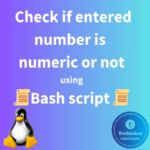“tcpdump” is a powerful command-line packet analyzer tool in Linux used for capturing and analyzing network traffic. Using it efficiently involves understanding various options and filters. Here are some ways to use “tcpdump” effectively:
1. Capture Traffic on a Specific Network Interface:
sudo tcpdump -i eth0
Change “eth0” according to your system interface, use ip a or ifconfig(for linux).
Replace “eth0” with your network interface name. This captures packets on the specified interface.

2. Capture Packets for a Specific Port:
sudo tcpdump -i eth0 port 22
This captures packets on port 80. Change “80” to the desired port number. Change “eth0” according to your system interface, use ip a or ifconfig(for linux).

3. Capture Packets for a Specific IP Address:
sudo tcpdump -i eth0 host 192.168.1.1
This captures packets for the specified IP address (“192.168.1.1” in this case).

4. Capture Packets for a Specific Protocol:
sudo tcpdump -i eth0 icmp
This captures ICMP (ping) packets. Replace “icmp” with “udp” or “tcp” for UDP or TCP packets respectively.

5. Capture Packets with Data Payload:
sudo tcpdump -i eth0 -A
The “-A” option prints the packet data payload, which can be useful for inspecting packet contents.

6. Capture Specific Number of Packets:
sudo tcpdump -i eth0 -c 100
This captures the first 100 packets and then exits.

7. Capture and Write Packets to a File:
sudo tcpdump -i eth0 -w output.pcap
This captures packets and writes them to a file named “output.pcap” for later analysis with tools like Wireshark.

8. Capture Packets with a Specific Size:
sudo tcpdump -i eth0 less 50
or
sudo tcpdump -I eth0 greater 150
This captures packets larger than 150 bytes.

9. Capture Packets with Specific Source and Destination:
sudo tcpdump -i eth0 src 192.168.1.1 and dst 192.168.1.2
This captures packets with source IP “192.168.1.1” and destination IP “192.168.1.2”.
10. Capture Packets with Specific Port and Protocol:
sudo tcpdump -i eth0 port 80 and tcp
This captures TCP packets on port 80. Change “tcp” to “udp” for UDP packets.

11. Display Captured Packets in Real-time:
sudo tcpdump -i eth0 -n -q
The “-n” option prevents hostname resolution, and “-q” makes “tcpdump” less verbose. Together, they make the output more responsive in real-time.

12. Capture and Display Packets in HEX and ASCII:
sudo tcpdump -i eth0 -xx
This displays packets in both hexadecimal and ASCII format, allowing a detailed view of packet contents.

13. Capture and Read Packets from a File:
sudo tcpdump -r output.pcap
This reads packets from a file named “output.pcap” for analysis.

Remember to run “tcpdump” with “sudo” or as the root user to capture packets effectively since it requires privileged access to network interfaces. Be cautious when capturing network traffic, especially on production systems, to avoid privacy and security concerns.
How do you feel about this post? Drop your comments below..