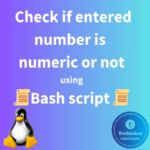Here are the 21 steps to reset your local windows 11/10/8/7 or server password.
- Connect the bootable media like Pen Drive or CD with windows OS 11/10/8/7 booted.
- Restart the system, when “press any key to boot from CD or DVD” options displays, press any keys.
- Select the type of OS, when setup options arrives, Give SHIFT+F10 to open command prompt.
- Type “diskpart” and hit enter.
- Type “list volume” and hit enter to view list of partitions of your system and you have to choose your windows partition from here.
- Give cd d: and hit enter. And again type d: hit enter now type exit hit enter.
- Now, type your drive letter where os resides eg., d: or c: and hit enter.
- Type “cd windows” and hit enter.
- Type “cd system32” and hit enter.
- Type “copy utilman.exe utilman1.exe” and hit enter this command will make a backup of utilman.exe to utilman1.exe.
- Type “copy cmd.exe cmd1.exe” and press enter this command will make a backup of cmd.exe to cmd1.exe.
- Type “del utilman.exe” and press enter.
- Type “rename cmd.exe” utilman.exe and press enter.
- Now close the command prompt and cancel the installation.
- Now don’t press any key while booting OS.
- Once the login page appeared, click the “Ease of Access” icon which is showing bottom right corner, it will open command prompt.
- Now type “control userpasswords2” and press enter.
- Now User Accounts panel will open, select administrator and click Reset password button.
- Give New password and re-enter password and hit ok to close the window.
- Now Enter password and try login as usual login. You will be able to login now.
- Eject the USB bootable pendrive from the system and change the other user account passwords if required.
In the similar way, you can reset Windows server Administrator passwords.
How do you feel about this post? Drop your comments below..