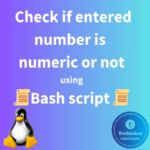In Linux, you can create and remove physical volumes (PVs) using the Logical Volume Manager (LVM) utilities. LVM provides a flexible way to manage storage devices and volumes. Here are the steps to create and remove physical volumes:
Creating a Physical Volume:
1.Identify the Storage Device:
First, identify the storage device you want to use as a physical volume using below command. This could be a hard drive, SSD, or a partition on a storage device.
sudo lsblk

2.Create a Physical Volume:
To create a physical volume, you can use the `pvcreate` command. Replace `/dev/sdX` with the appropriate device identifier:
sudo pvcreate /dev/sdX
For example, if you want to create a physical volume on /dev/sdb, you would run:
sudo pvcreate /dev/sda
The pvcreate command initializes the selected device as an LVM physical volume.

3.Verify the Creation:
You can verify that the physical volume has been created by running:
sudo pvdisplay
This command will display information about all the physical volumes on your system.

Removing a Physical Volume:
1. Check for Dependencies:
Before removing a physical volume, ensure that it’s not part of any volume group (VG) or used by any logical volumes (LVs). You can use the following commands to check for dependencies:
– To list all volume groups:
sudo vgdisplay
– To list all logical volumes:
sudo lvdisplay
– To list the physical volumes associated with a volume group:
sudo vgdisplay VG_NAME
2. Remove Dependencies:
If the physical volume is part of a volume group, you’ll need to remove it from the group. You can use the vgreduce command to remove the physical volume:
sudo vgreduce VG_NAME /dev/sdX
Replace “VG_NAME” with the name of the volume group and “/dev/sdX” with the physical volume you want to remove.
3. Remove the Physical Volume:
After removing dependencies, you can use the pvremove command to remove the physical volume:
sudo pvremove /dev/sdX
Replace /dev/sdX with the device identifier of the physical volume you want to remove.
![]()
4. Verify the Removal:
You can verify that the physical volume has been removed by running:
sudo pvdisplay
The removed physical volume should no longer appear in the list.
Remember to exercise caution when removing physical volumes, as it can lead to data loss if not done correctly. Ensure that you have backups of any important data before proceeding with removal.
How do you feel about this post? Drop your comments below..