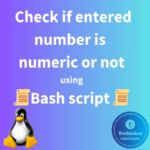The syntax of find command is
find <Path of the directory> <Search parameters>
General usage of find command :
1. To find all the “.txt” files within present directory, use below command.
find . –type f –name “*.txt”

. – To find all the files on the present working directory only.
-type f – To denote the type of files which is required. Here, instead of “f”, can use “d” for directory, “l” for links, “b” for blocks etc.,
-name “.txt” – As the name of the files are not known, “*” followed with an extension “.txt” has been used. Here “name” is case sensitive, for case insensitive, “iname” will be used.
2. To find all the directories matching with text/pattern “.d”, use below command.
find /etc -type d -name "*.d"

/etc – To find the directories within /etc directory.
-type d – To find for only directories/folders.
-name .d – To find the directories which only ends with .d extenstion.
Usage of find commands based on modified time:
3. To find the files that are modified before 5 minutes of time, use below command.
find <directory> –type f –mmin 5

4. To find all the files that are modified before 5 minutes ago in directory, use below command.
find <directory> -type f –mmin +5

5. To find all the files that are modified between last 5 minutes use the below command.
find <directory> -type f –mmin -5

Note : Similar to modified time, there are other two options available which are: ctime(changed time) – used to know the file’s metadata changed time on the files and atime(accessed time) – used to know the last accessed time of the files.
Instead on mtime in the command, you can use ctime and atime.
Usage of find commands based on modified days:
6. To find all the files that are modified 5 days ago, use the below command.
find <directory> -type f –mtime +5

7. To find all the files that are modified between 5 days, use the below command.
find <directory> -mtime -5

8. To find the files that are modified on exact day from present day, use below command.
find <directory> -mtime 3
Usage of find commands based on modified size:
9. To find the file that are more than 1024 bytes, use below command.
find <directory> -type f -size +1024c

10. To find the files that are between 0 to 5 kilobytes, use below command.
find <directory> -type f -size -5k

11. To find the files that are more than 1 megabytes, use below command.
find <directory> -type f -size +1M

12. To find the files that are more than 1 megabytes and less than 5 gigabytes, use below command.
find <directory> -type f -size +1M -size 5G

Usage of find commands based on files/folder permissions:
13. To find the files/folders that are with 644 permissions, use below command.
find <directory> -perm 644

14. To find the files/folders that are based on users, use below command.
find <directory> -user <username>

15. To find the specific files and delete it, use the below command
find <directory> -name `*.temp` -delete
Usage of find commands based on users:
16. To find all the files except one file, use the below command.
find <directory> -type f \(-iname “*.txt” ! –iname “user1.txt”\)
17. To find all the files except one file and delete outputs, use below command.
find <directory> -type f \(-iname “*.txt” ! –iname “user1.txt”\) –delete
18. To find all the directories/folders except 1 directory/folder, use below command.
find <directory> -type d \(-iname “*.d” ! –iname “user1.d” \)
19. To find all the directories/folders except 1 directory/folder and delete, use below command.
find <directory> -type d \(-iname “*.d” ! –iname “user1.d” \) –execdir rm –rfv {} \;
20. To find all files that have the executable permission bit enabled for the user that owns them and save the output in /tmp/foundthem.txt file, use below command.
find <directory> -type f -perm -u=x > /tmp/foundthem.txt
21. To find and remove all files having SETUID permission enabled, use below command.
find <directory> -perm /4000 -exec rm -f {} \;
22. To find all the files that are greater than 1 kilobytes and copy the output files, use below command.
find <directory> -type f -size +1k -exec cp "{}" /opt/ \;
23. To find all the files with particular depth of sub-directories, use below command.
find <directory> -type f –maxdepth 2
Here, the above command will search for the files under 2 sub-directories level.
24. To find all the files within the filesystem and not across the filesystem, use below command.
find <directory> -xdev -type f –name “*.txt”

How do you feel about this post? Drop your comments below..